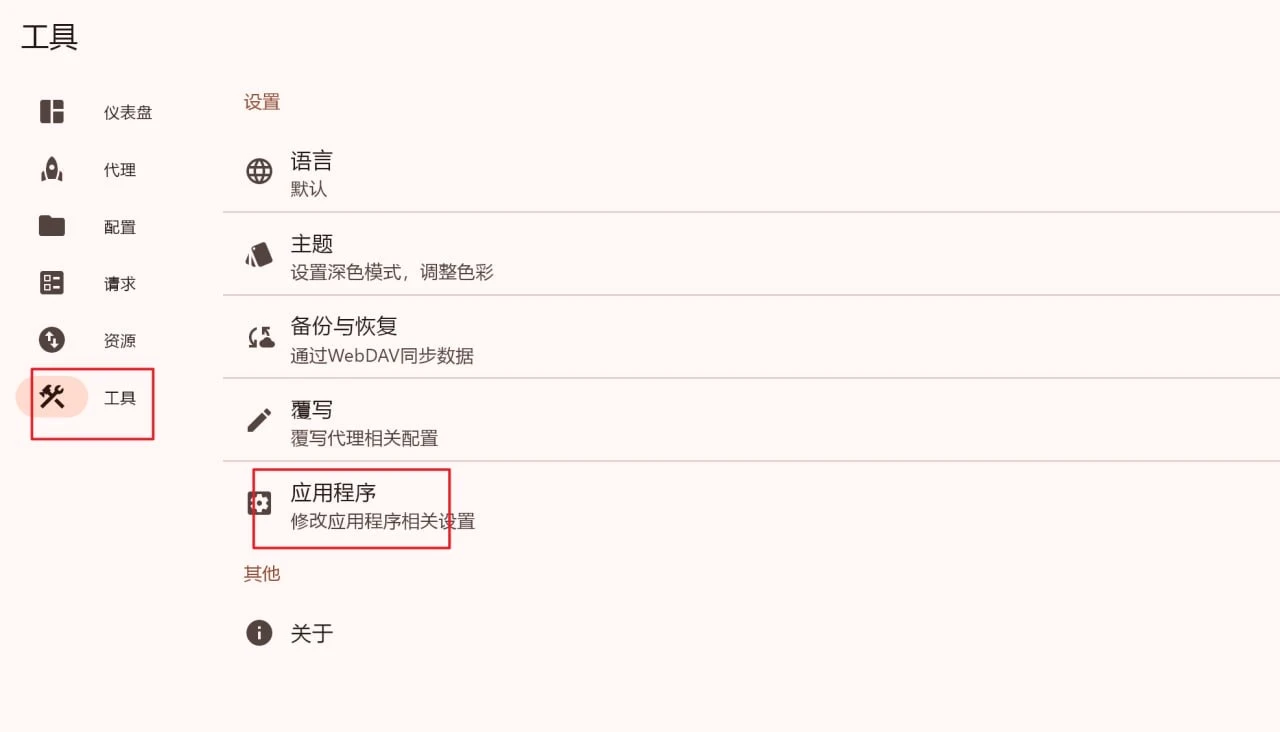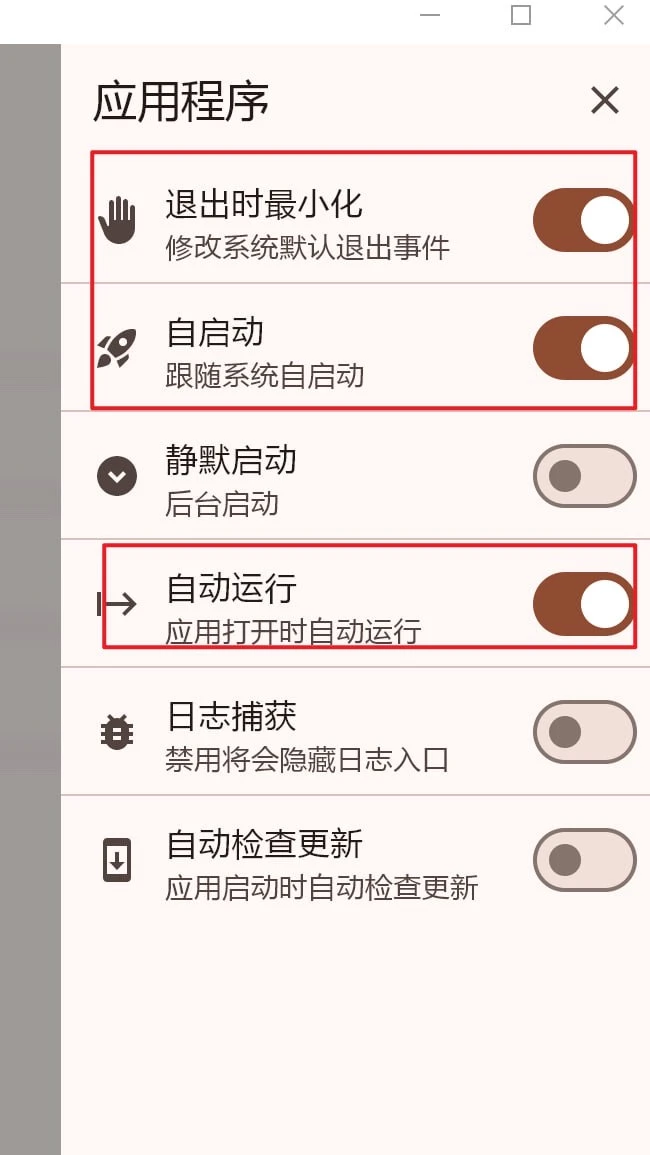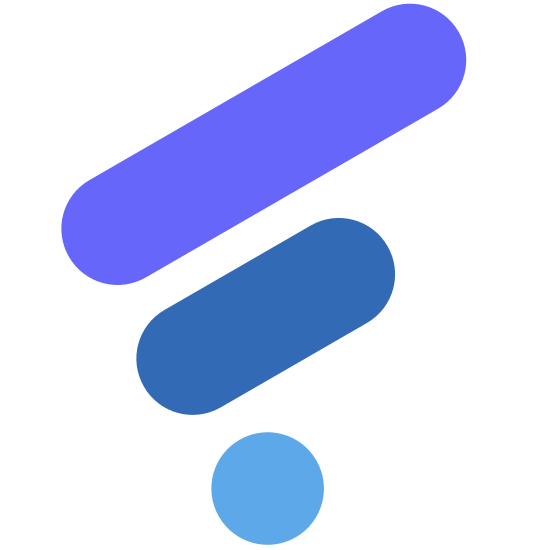Tutorial
After downloading and installing FlClash, you can configure FlClash through FlClash tutorial.
1. Import subscription links
1. One-click import
Airport panels basically have buttons to import to Clash, which can be imported directly with one click. Take the v2board panel as an example: click the one-click subscription on the homepage to import Clash.
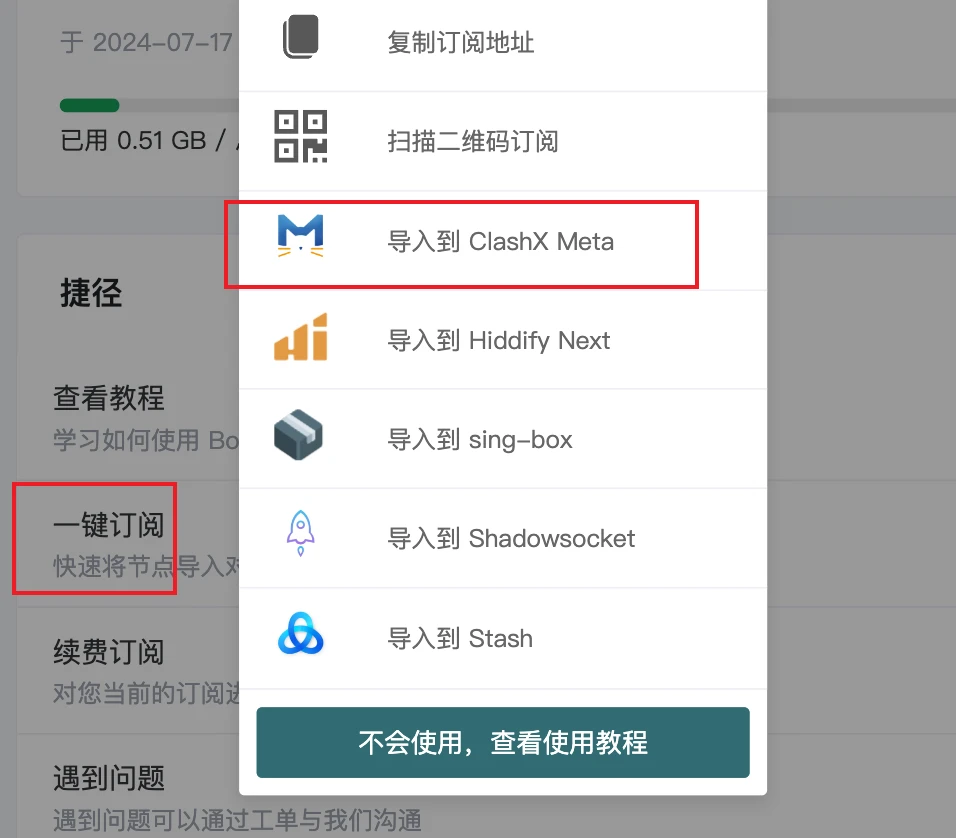
2. Manually copy subscription import
Select the [Configuration] page – click the plus sign – select the third URL – paste the copied subscription in – submit
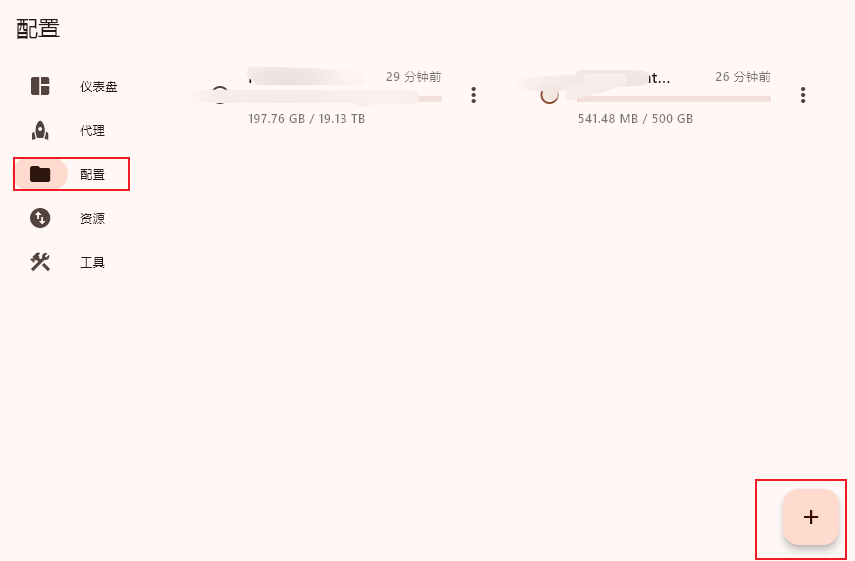
2. Turn on the switch and start using
Turn on the switch in the lower right corner of the home dashboard to use it. It's that simple, so convenient. Turning on the switch means turning on the system proxy (taking over all requests from your computer, whether clash needs to go through a proxy for diversion). Many users don't understand what the system proxy means, and don't need to know it.
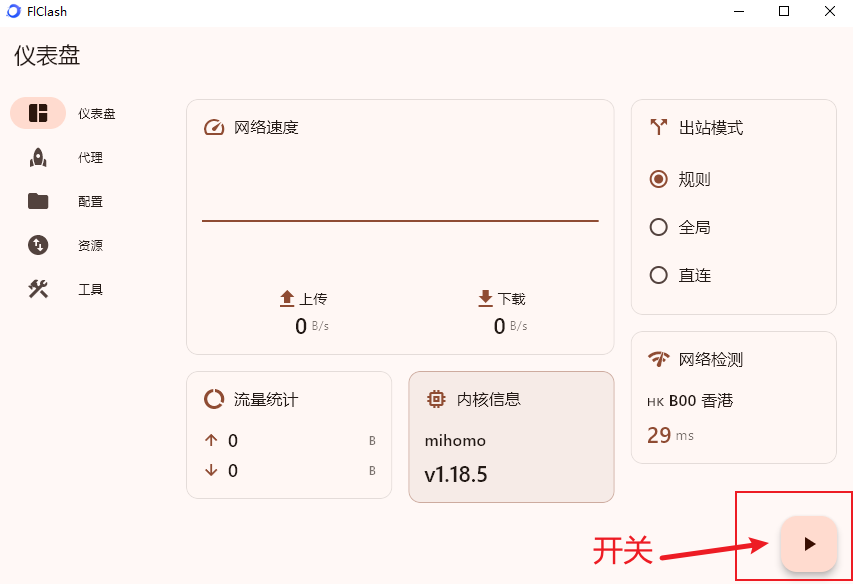
3. Select a node
You can select a node on the proxy page, and it is automatically selected by default.
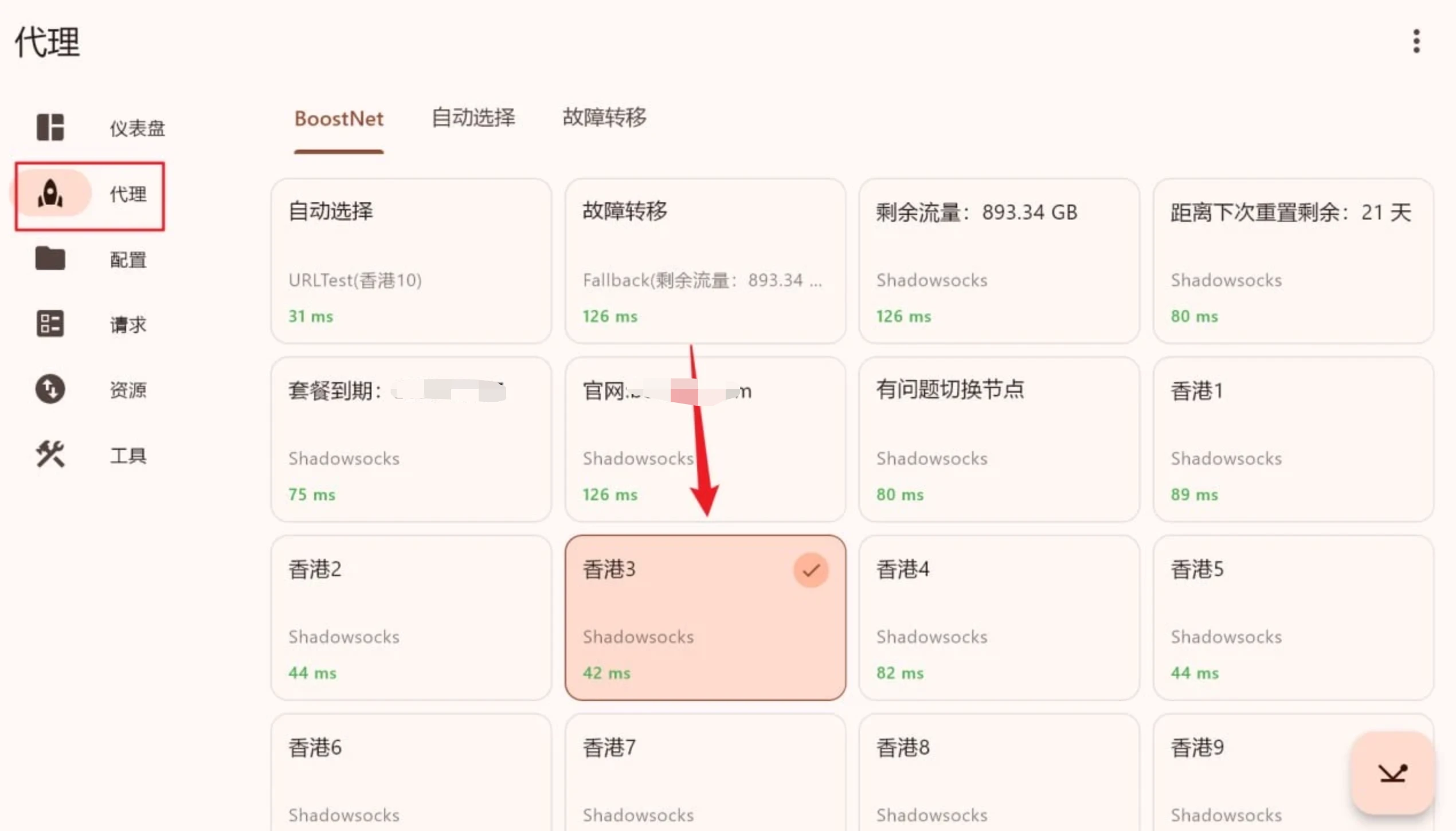
4. Other Settings
1. Startup – Tools – Applications